Editing the Highlight Reel
Your Study Results
Overview
Creating a video highlight reel brings your market research to life. First, complete steps #1–4 in our best practices tutorial, Creating a Video Highlight Reel, where you’ll learn to gather your materials and make a paper edit using our helpful tools.
1. Before you start editing
2. Edit the first draft
3. Deliver the rough cut
4. Refine
5. Best practices
To learn about the power of video in market research presentations and how to prepare assets for your video editor, see our previous tutorial: Creating a Video Highlight Reel.
1. Before you start editing

The project lead should provide you with a paper edit and access to any assets the video requires.
Review paper edit
First, look at the titles. Are any titles too long? Too much text? Do you have the information you need?
Next, examine the content. Are all the excerpts clear? Can you easily find the respondent name and question number?
Does the amount of content you see fit with the runtime desired? If not, ask whether you should make choices for cuts, or if the project lead prefers to make edits to the paper edit before you start.
Use our paper edit estimator to approximate highlight reel run time.
Study the brand
Look at the end client’s website, advertising, other videos for design cues including:
- Color palette
- How and where colors are used
- Fonts used
- How fonts are used for different sizes and purposes
- How images are treated
- Any unique shapes/patterns commonly used
To identify font names and styles, and identify exact colors, go into your web browser’s Developer tools.
Download brand assets
Next, obtain the appropriate fonts and brand assets.
- Look for a clean brand logo with transparency online.
- Download fonts from the web if possible.
- Download any textures/images that may come in handy for your first pass of an edit.
- If you can’t find brand assets online, ask the client for fonts, colors, logo, and other elements.
- Ask for the client’s brand guidelines PDF as well.
Select music
Now that you’re better acquainted with the end client’s brand, find some music options that complement the brand and the themes/vibe of the paper edit.
Look at stock music sites like Artlist, Soundstripe, and YouTube Audio Library. We suggest grabbing 2–3+ options, unless you find one perfect song. Optionally, you can decide to choose music later.
2. Edit the first draft

As you dig into editing the video, it may be tempting to download all the relevant research clips together; this will not work well. DO NOT download the needed clips from Fabric all at once. It’s best to go one at a time, following the paper edit.
Get started on the first draft
- Follow along with the paper edit and download one clip at a time.
- Make a folder or folders to keep clips organized on your computer or hard drive.
- Start a new project.
- Add brand assets to your project: logo, colors, install fonts, etc.
Add a video quote to the project
- To add the first quote from your paper edit into the project file, download the clip from Fabric.
- Move the clip from the download folder into your project folder on your computer.
- Add the clip to your organized folder in your Premiere project, then open the clip in the viewer.
- Read the transcript available to you on Fabric to identify roughly when/where to find the desired quote in a particular respondent’s video response.
- Mark in and out.
Set up the sequence for your first pass edit
Start by creating a new sequence from this clip in your editing software of choice:
- Right-click ‘Make sequence.’
- Modify sequence settings to make resolution 1920×1080 (HD).
- Check that it is using a reasonable frame rate (23.97, 24, 29.9, 30) since it is based off the clip.
Next, add music and a background color matte:
- Add a song to the timeline.
- Reduce volume -10db or -18db depending on the song.
- Add a color matte beneath the video clip. This creates a nice background if you want to make clips smaller, or if some are mismatched in their aspect ratios.
Move on to making title cards for your sequence:
- Create the first title card, setting up a look for all the following titles in the edit.
- Continue adding titles as you follow the paper edit.
- Play with the music/title/clip timing to set a vibe.
Arrange your computer screen for efficient editing
- Put Fabric site on one part of screen.
- Put paper edit on another screen, or other part of screen.
- Open two Finder windows (or the Microsoft equivalent) next to this, so you can see both windows open at same time. One window is your downloads folder. The other is the folder where you are keeping clips stored in your project folder.
- Position the Premiere window on the other side of the screen.
Assembling the edit
Use the following workflow to keep yourself organized. File names from various respondents downloaded from Fabric may be challenging to keep track of, so stay organized as each clip is brought into the project.
- Reference the paper edit.
- Download clip from Fabric.
- Move clip from the downloads window to the project window.
- Drop clip into your project.
- Open clip in viewer, choose in & out points (reference paper edit to Fabric transcript).
- Drop clip into the proper place in the timeline.
- Repeat for each clip.
- Add each into its proper spot in the timeline before moving on to the next quote and clip.
Assess the assembly
Now you should have all your clips in the edit. You’ve made all required titles (lower 3rds can be left for later).
- Adjust audio volume so you can easily hear it. Right-click, choose ‘Audio gain’> adjust peaks: set to -2. This should make all the dialogue easy to hear.
- Check your runtime. If it’s too long, decide whether to make some trims or contact the project lead for larger changes to the story.
- In the trimming process, look for opportunities. Can you cut out repetitive language to save time and improve clarity? Can you cut out pauses or ums and ahhs?
Once you get close to having a good runtime
- Check for any huge audio or color issues that may distract viewers.
- Apply a quick noise reduction filter.
- Do a quick color adjustment if needed.
Review the flow of your draft
- Do you need to J or L cut under the titles?
- Should the audio start a bit under the preceding title?
- Do you need pauses or fades? Or is it more of a hard cut energy? You can even hard cut to color and then cut in the title.
- Adjust timing as needed.
Sharing & first delivery
Decide whether the draft is strong enough to share your intent and the vibe. If you’re getting close, refine your work for a first delivery.
Music
Look at how you’ve used music throughout. Some questions and tasks:
- Is the music helping the story?
- Can you make the final resolve of the song land with the logo at the end?
- Line up the start of the song as you’d like with the start.
- Make another clip of just the very end of the song.
- Time it with the logo at the end.
- To nail the timing just right, go back and make timing adjustments, blending the two parts of the song somewhere in the middle. Try to match the beat or do a nice fade, or make the cut while someone on-screen is talking so the cut isn’t noticeable.
Scaling clips
Scale all clips so they look good together. Make your use of backgrounds and borders intentional. For example, do you want a border around all clips?
If you have some 4×3 and some 16×9 clips, decide how to treat each size. Keep that decision consistent throughout your video.
B-roll
Your project lead may have told you that b-roll would be expected. If they didn’t, and b-roll was not scoped, it is best to do without.
If you do need b-roll, start laying it in to support the story. Look for stock footage, ask project lead or client for b-roll, or find clips online. Do not use online video without permission, especially if the video is publicly viewable.
Music, audio, & visual adjustments
- Make music a bit louder under all title cards, and any time there’s a pause in speaking. Ramp smoothly.
- Apply 2–3 frame audio fades to all audio clips (removes pops in audio).
- Adjust default transition for audio to make it 2–3 in Premiere preferences.
- Use key modifier to select all audio cut points (check your keyboard shortcuts).
- Use shortcut to apply transition to all audio cuts (again, check your keyboard shortcuts).
- Consider using noise reduction filter if needed.
- If some audio echoes, try the dereverb filter.
- Adjust visual if there are problems such as weird color on someone’s face
3. Deliver the rough cut
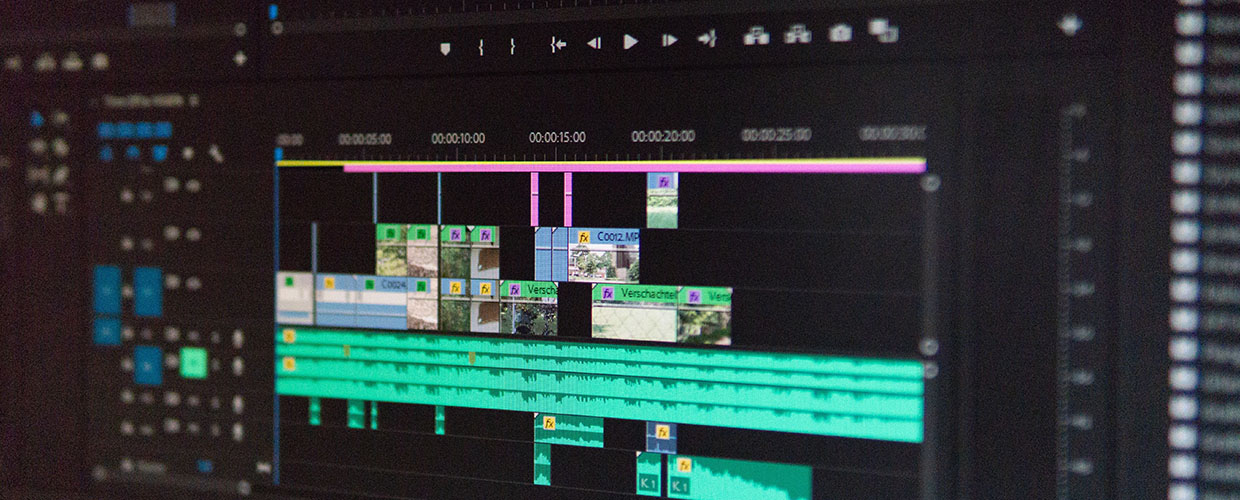
Now it’s time to deliver an initial rough cut to your project lead. To get there:
- Export project at 1080 HD for web.
- Quality-check the export and link you send to make sure there wasn’t a glitch.
When communicating with your lead, sending them the link, be sure to:
- Ask any questions you still have.
- Mention any areas you know need more work.
4. Refine

Now your project lead, and possibly others, have viewed the rough cut. It’s time to refine video content based on feedback.
Communication is key. Know when to take action yourself, and when to ask.
Look around first, then ask questions
Don’t ask a question unless you’ve looked around for answers first. You can:
- Check earlier emails
- Check the paper edit
- Look online
If you still don’t know, ask for clarification.
Take action on your own
Don’t change the content greatly without asking first—or you’ll waste your time. That said: sometimes feedback will be vague, but you can make improvements based on it. In that case, move forward with trims for clarification and concision.
Sometimes general or emotional or vibe feedback is easy to work with.
Examples:
“It should feel more fun and less hectic.”
- Consider music change
- Edit pacing
“It feels a little slow.”
- Again, consider music change.
- Try cutting out more ums and ahhs.
- Remove fades and go for more hard cuts.
- Remove repetitive language or clips that echo each other.
Improve audio
Sweeten all clip audio at once with the Audio Track Mixer.
- Make sure all your dialogue audio is in its own track(s) with no other sounds/music in it
- Open the window ‘Audio Track Mixer’
- Twirl down the little triangle in corner
- Add an effect to the track(s) with dialogue
- Choose ‘Multiband Compressor’
- Double-click
- Choose the preset ‘Broadcast’
- Adjust gain down to -1 or -2db
- Close window
Lower 3rds
In a video highlight reel for Fabric market research, lower 3rds may include information such as a respondent’s name, title, age or location. Ask the project lead how much information should be divulged. For example, are we hiding full names? Keep information consistent across clips.
5. Best practices

Animation
- Sometimes simple is all it takes.
- Consider a slow scale transform to add impact.
- Chop a title and cut it in chunks to make a long title appear in a series of builds, to make it more digestible.
- Use screenshots/b-roll/still images with a slight scale and position change to add interest.
- You can use a motion template if it’s custom to the client’s brand identity.
- It’s best not to use After Effects unless it was scoped into your project.
Diversity
- Most clients appreciate seeing diversity, but try to mix in diverse people naturally.
- Don’t repeat too much of one person, if you can help it.
- Make sure the color correction is flattering for different skin types.
- Don’t over-brighten dark skin tones, but make sure they’re visible.
- Make sure pale faces aren’t too blue from the computer screen light.
All together now
Sometimes it can be effective to show that a lot of people share the same impression of a brand/product/idea or frustration. You can emphasize this in a few ways.
- Repetition: Literally have multiple people echo a statement or a word. Cut this carefully so it has a good rhythm.
- Finishing each other’s idea: Similar to Repetition, but you have a respondent cut off the last person and add to what they said.
- Pile-on: Cut snippets of similar sentiments together rapidly. Don’t forget to play with rhythm.
- Grid of faces: Your project lead may request this. Note that it is very, very time consuming. Perhaps avoid the grid, or at least tell your project lead that this takes a lot of work. To have a grid of many faces can be interesting, but to have different voices chime in at different times causes even more work. You have to use freeze frames and many tracks to create it. If you change one thing, it causes a cascade of timing changes.
Nice audio, easy!
Use the audio tricks listed above. Use clip gain for all clips, use the Audio Track Mixer, and use little 2–3 frame audio fades on audio transitions